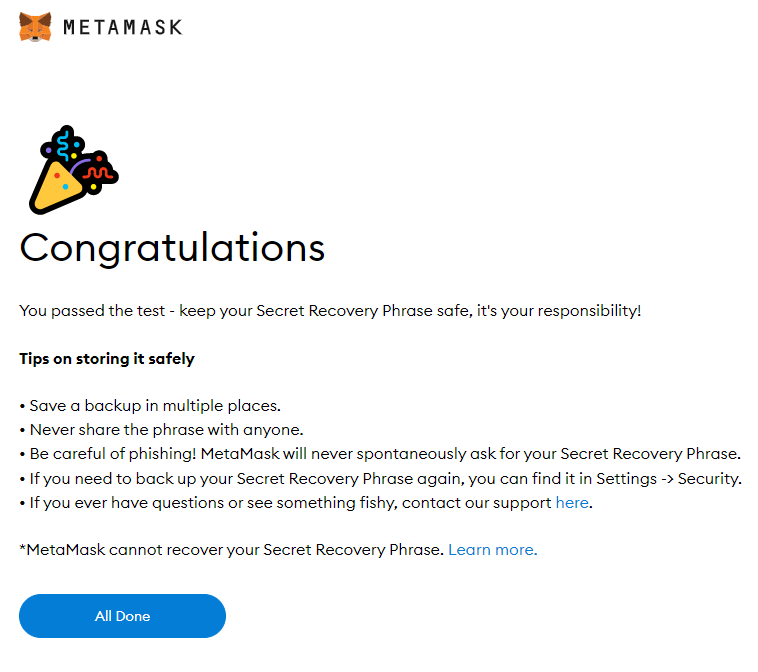How to connect MetaMask wallet with smart chain?
As you know, MetaMask wallet specializes in Ethereum network and ERC-20 tokens. Therefore, BSC’s BEP-20 tokens cannot be stored on the MetaMask wallet. So we can also easily configure MetaMask to run on BSC by adding the BSC network to the MetaMask wallet.
Therefore players can follow these steps to complete the process:
- Step 1: Click on your profile picture and select “Settings”.
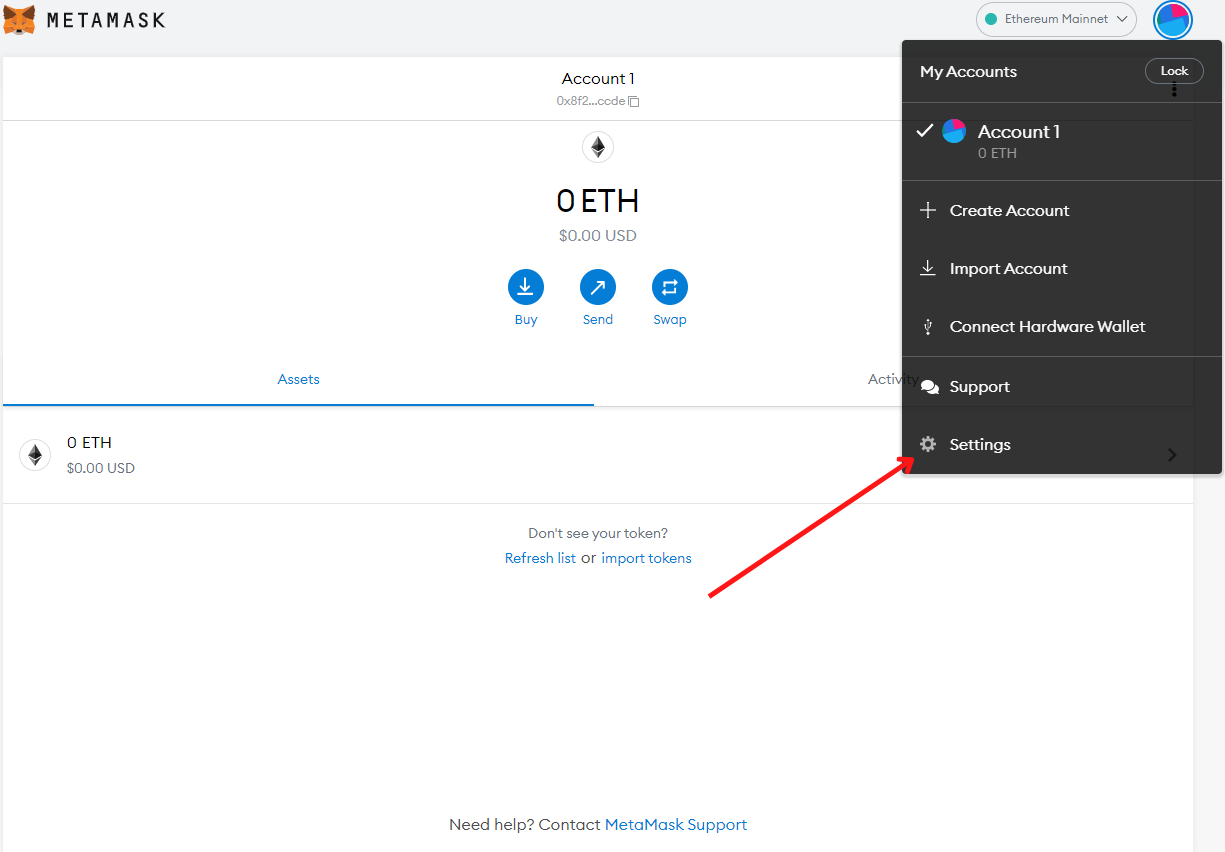
- Step 2: Select “Network” to open the settings tab of MetaMask wallet, click “Add a Network”.
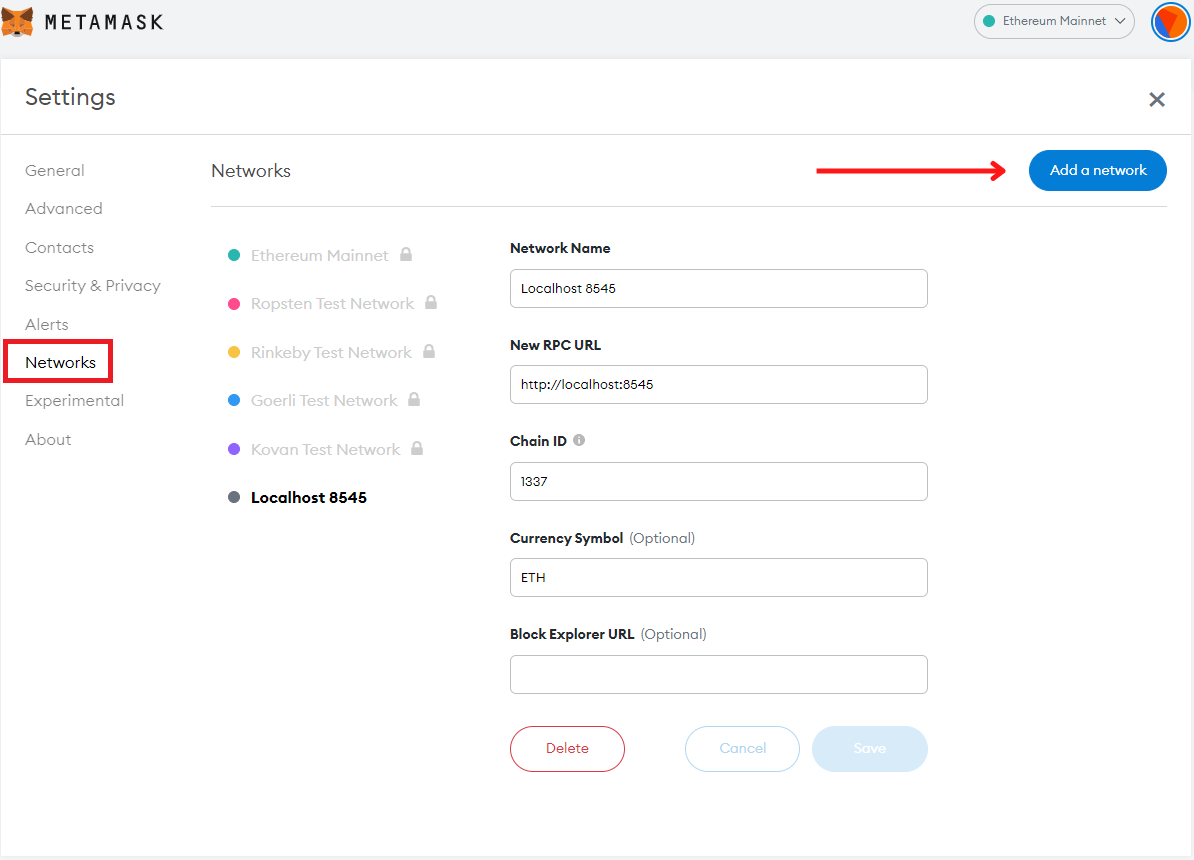
- Step 3: Fill in the Network information to connect, then click “Save”
For “Main net”
Network name: Binance smart chain (BSC)-BEP 20
New RPC URL: https://bsc-dataseed.binance.org/
Chain ID: 56
Symbol: BNB
Block URL Explorer: https://bscscan.com
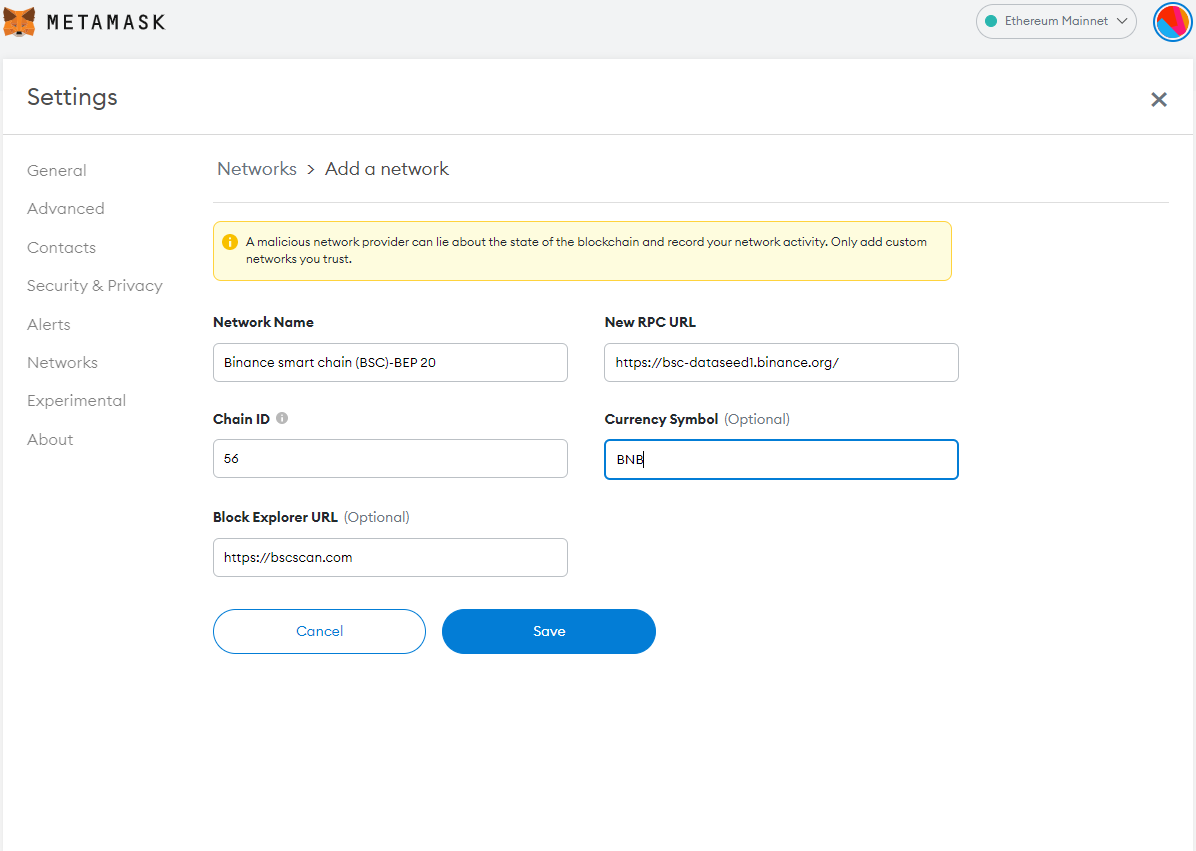
Fox “Testnet” (Similarly, fill in the information provided below)
Network Name: Binance Smart Chain-Testnet
New RPC URL: https://data-seed-prebsc-1-s1.binance.org:8545/
Chain ID: 97
Symbol: BNB
Block Explorer URL: https://testnet.bscscan.com
- Step 4: After successfully adding Network, check your settings again here:
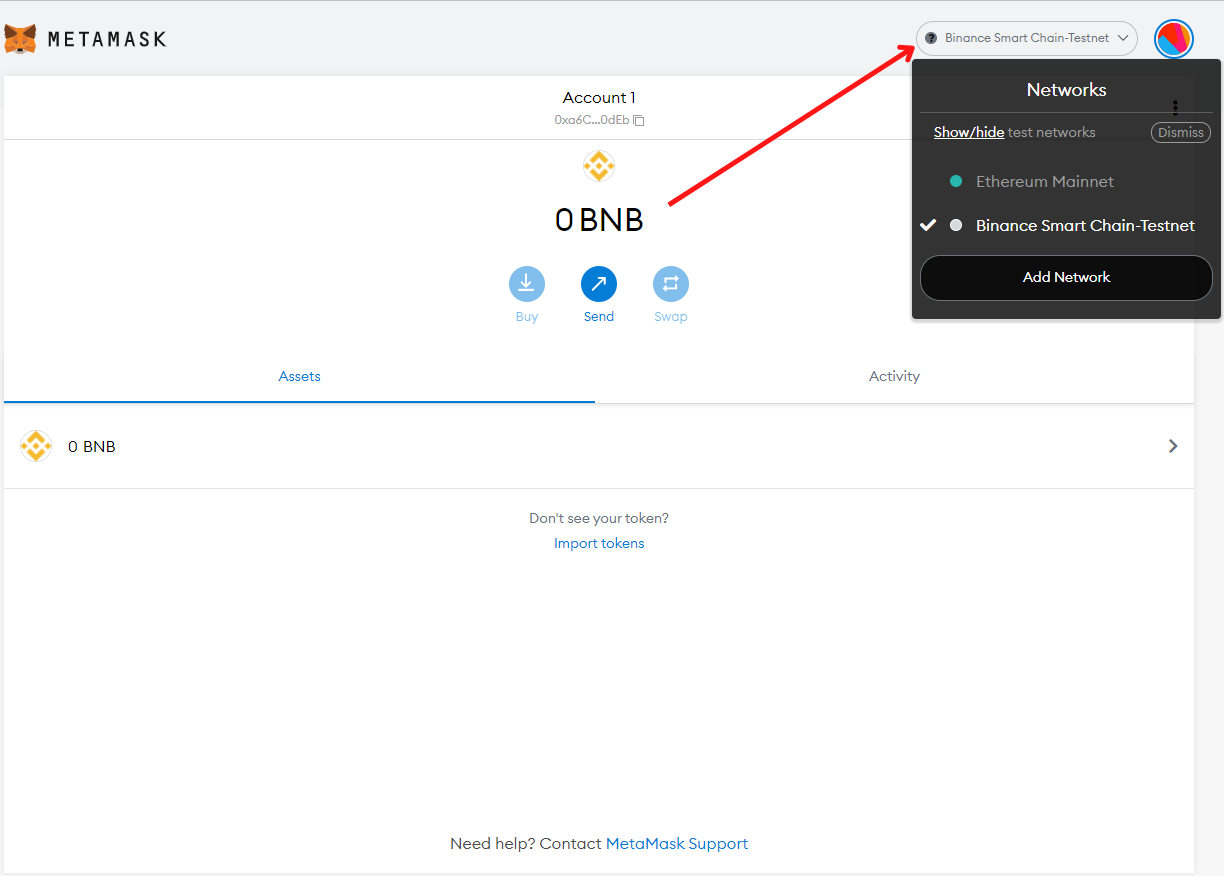
How to add Cogi token and crypto token?
- Step 1: At the main interface of MetaMask wallet, select the button “Enter token”.
- Step 2: Enter the contract token you want to add in the “Token contract address” text box.COGI mainnet contract: 0*6cb755c4b82e11e727c05f697c790fdbc4253957Mainnet COD contract: 0*8D8800687afeA249451734Af243A8983c8C2a9E5COGI Testnet contract: 0*82f1ffCdB31433B63AA311295a69892EeBcdc2Bb
Contract COD Testnet: 0*C46ad11d8b66134eCa03f707de050c053E6644D93
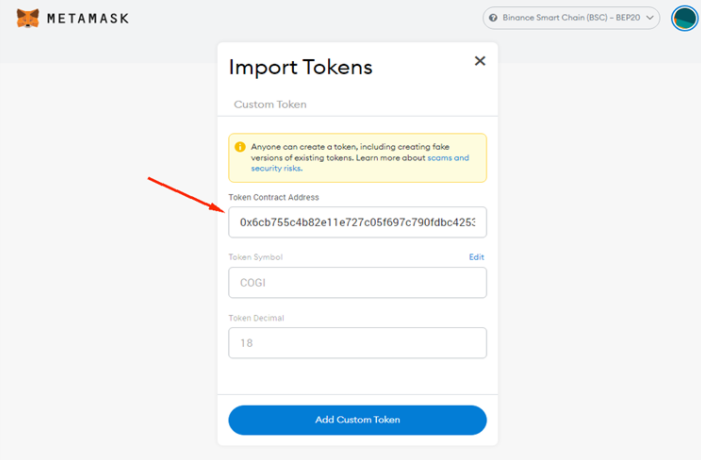
After the Token information is fully displayed on the wallet, click “Add Custom Token” and then continue to select “Import Token” to complete adding more Tokens and the MetaMask wallet process.
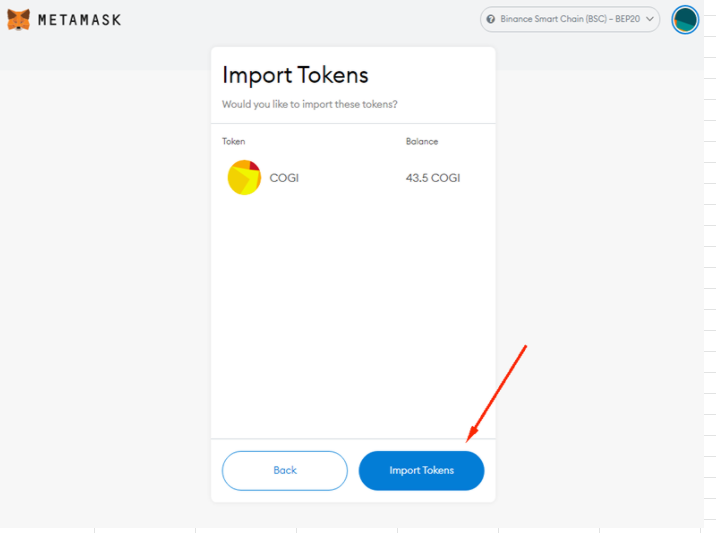
- Step 3: Check the token you just added earlier. If the token you just added is successful, it will appear on the main topic the MetaMask wallet.
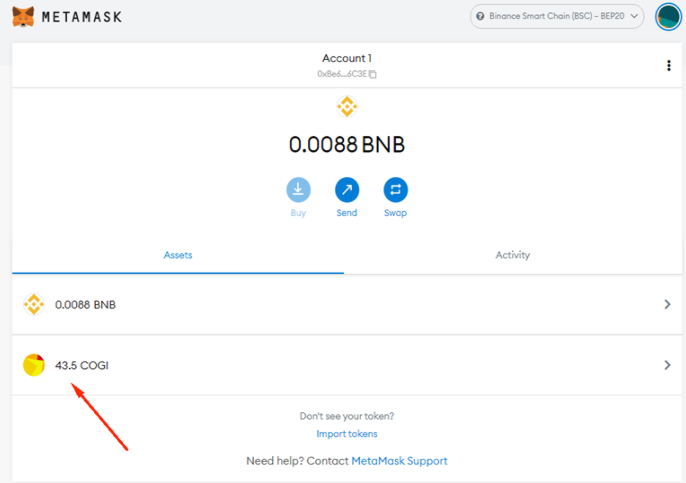
How to create more accounts on MetaMask wallet
If you want to manage multiple accounts, you can create more accounts on MetaMask wallet with the following simple steps:
- Step 1: Select the account icon in the right corner of the screen, then select “create account”.
- Step 2: Enter the name you want in the account name box to manage them more easily. Then enter “Create” to complete the process. It is very quick and easy. Try it now!
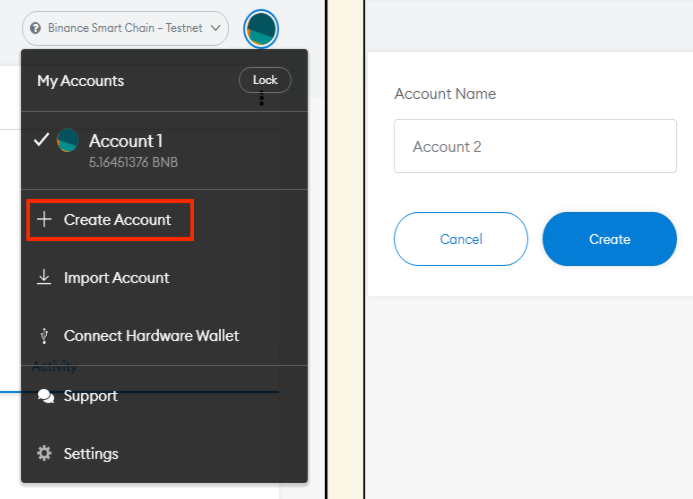
Instructions to recover Metamask wallet with Secret Recovery Passphrase
When you delete your computer wallet or browser by mistake or you even reset your whole google account so save 12 secret seed phrases carefully carefully and then you can easily recover your wallet.
- Step 1: Reinstall the wallet base according to the instructions above, when it comes to the “import wallet” step, you just need to choose “import wallet”.
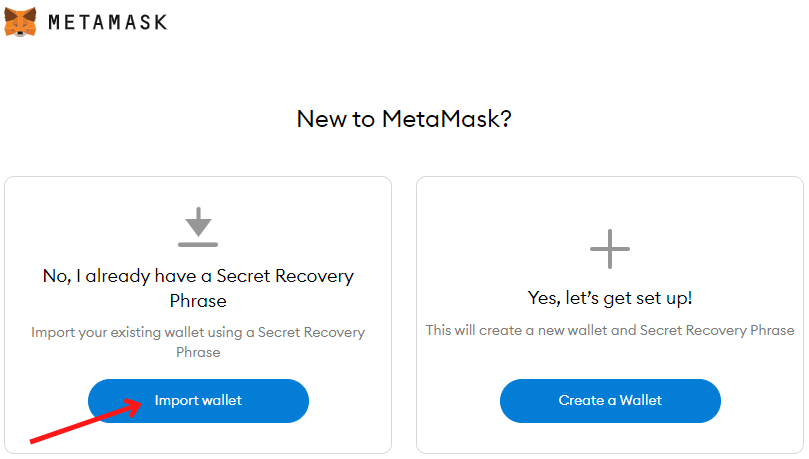
- Step 2: Enter the correct Recovery Secret Passphrase (previously provided consisting of 12 letters in English). You can click “Show Secret Recovery Phrase” to check again. Then enter “New password” and “Confirm password”.
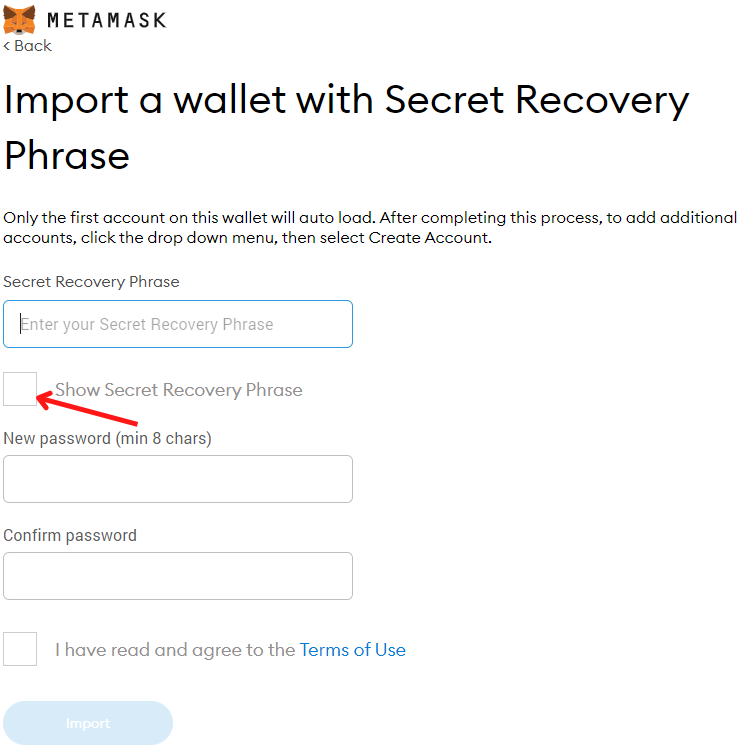
- Step 3: So done recovering your MetaMask wallet address in a few easy steps.